Knowledge base
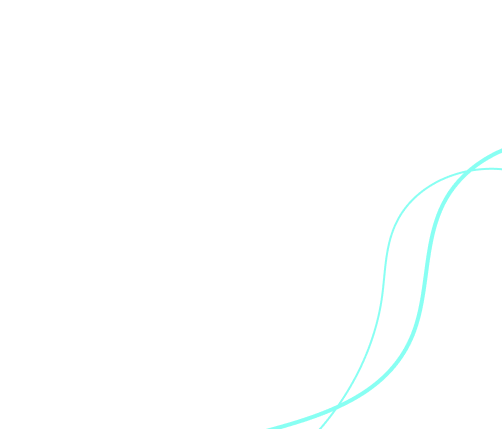
How to Activate Smart PC Cleaner?
To activate Smart PC Cleaner, follow these steps:
- Launch the application after installation.
- Navigate to the Activation Section within the app.
- Enter your license key in the provided field.
- Click "Activate" to unlock all premium features.
Is Smart PC Cleaner Free?
Yes, Smart PC Cleaner offers a free version with essential cleaning tools. However, for advanced optimization, deep cleaning, and real-time monitoring, you can upgrade to the Pro version.
How to Install Smart PC Cleaner?
- Download the setup file from the official website.
- Open the downloaded installer (.exe) file.
- Follow the on-screen instructions to proceed.
- Click "Next" and accept the terms of the agreement.
- Once the installation is complete, click "Finish" to start using the software.
What is the Advanced Pro Module in Smart PC Cleaner?
The Advanced Pro Module is an upgraded version that provides:
- Deep Cleaning – Removes hidden junk files and system clutter.
- Performance Boost – Optimizes CPU and memory usage.
- Registry Cleanup – Fixes registry issues to enhance system stability.
- Privacy Protection – Safeguards your sensitive data from threats.
To access these features, upgrade to the Pro version from within the application.
What Are the System Requirements for Smart PC Cleaner?
- Operating System: Windows 7, 8, 10, or 11
- RAM: At least 2GB
- Disk Space: 100MB of free storage
- Processor: 1GHz or faster
How Often Should I Run Smart PC Cleaner?
- At least once a week to remove junk files and optimize system performance.
- Before installing large programs to free up space.
- When your PC slows down to boost speed and responsiveness.
Can Smart PC Cleaner Improve My Computer’s Speed?
Yes! Smart PC Cleaner improves your PC’s speed by:
- Removing unnecessary junk files that slow down your system.
- Freeing up RAM and CPU resources to enhance performance.
- Optimizing startup programs to reduce boot time.
- Cleaning corrupt registry entries that cause system lag.
How to Update Smart PC Cleaner?
- Open the application.
- Navigate to Settings or the Update Section.
- Click on "Check for Updates".
- If an update is available, follow the on-screen instructions to install it.
Regular updates ensure better performance and security.
Is My Data Safe with Smart PC Cleaner?
Absolutely! Smart PC Cleaner is designed to protect your privacy. It does not collect, store, or share any personal data. All cleaning operations are performed locally on your system, ensuring your information remains secure.
How to Uninstall Bright Soft Care Application?
Follow these steps to uninstall Bright Soft Care software from your computer using the Installed Apps feature in Windows:
1. Access the Installed Apps Menu
- Click the Start Menu icon (Windows logo) at the bottom left of your screen.
- In the search bar, type "Installed apps" and select "Installed apps - System settings" from the search results.
2. Find Bright Soft Care in the Installed Apps List
- In the Installed Apps window, you will see a list of all applications currently installed on your computer.
- Scroll through the list or use the search bar to locate Bright Soft Care.
3. Uninstall Bright Soft Care
- Click on the three vertical dots (⋮) next to the Bright Soft Care application.
- From the dropdown menu, select "Uninstall".
- Confirm the uninstallation by clicking "Uninstall" again when prompted.
4. Follow the Uninstallation Wizard
- The Bright Soft Care Uninstall Wizard will launch to guide you through the process.
- Follow the on-screen instructions to remove Bright Soft Care from your system.
- After the uninstallation, you may be prompted to restart your computer to finalize the process.
5. Verify Uninstallation
- If required, restart your computer.
- Open the Installed Apps window again and confirm that Bright Soft Care no longer appears in the list.
- Check your desktop and Start Menu to ensure the software has been fully removed.
